Digital Footprint

Your digital footprint is the trail left behind by the things you do online such as your social media posts and your Internet browsing history. Children need support in cultivating a positive digital footprint. Below are a few tips you can share with your child to support him or her to develop a positive digital footprint.
Tips:
1. Use privacy settings on social media sites.
Talk to your child about their social media sites and their privacy settings. Encourage your child to have more of a private account where they need to approve all of their followers.
2. Don't overshare.
Engage your child in conversations about what's appropriate or not to share on social media and other Internet sites. While it's important that your child is not sharing personal information such as location, full name, usernames and passwords, it's also essential to discuss the future ramifications of posting particular images or messages. Remind your child that even though, they may be able to delete a post or an image, others may have captured screenshots of them.
3. Keep a list of accounts.
Have your child keep a list of accounts that they use or have used in the past. If there is a site that they no longer use, encourage them to delete it.
4. Use a password keeper app.
Remembering and keeping all of your passwords secure is another way to protect yourself from others accessing your accounts. Strong passwords or pass-phrases contain a combinations of letters, numbers, special characters. There are several different password keeper applications which can support your child in remembering their passwords. LastPass is a password keeper app which runs on all platforms (Windows, Mac, iOS, Android) and also enables password sharing between family members.
5. Set up a Google Alert.
One of the best ways to teach your child to manage his or her digital footprint, is to encourage them to set up a Google Alert for their name and their social media usernames. To create a Google Alert, sign into your google account and then go to google.ca/alerts and enter your name and usernames in the "Create an alert about..." box.
Security and Privacy
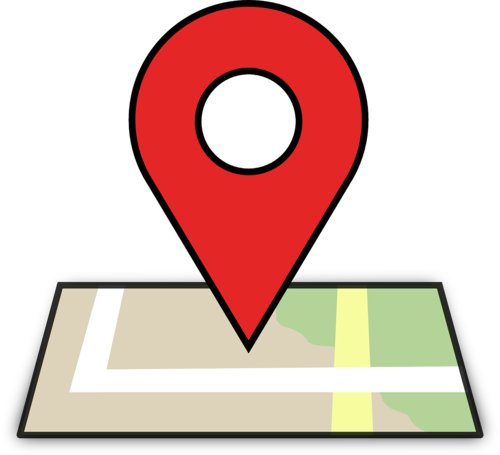
Location Services and Settings
All devices such as Smartphones and tablets have location sharing settings. While you may want your child to share their location with you, you may not want them sharing their location through social media or other applications. Unfortunately, the default setting for many devices and apps is to share the location.
iOS Location Services
To adjust location settings on an iPhone or iPad, click on Settings > Privacy > Location Services. Here you will see a list of applications and their settings for sharing location. Tap on the application to adjust the setting. Click here for more information.
Android Location Services
On most Android devices you can change the location services through the device's Setting app. Tap on Security and Location. Here you can turn location on or off and adjust app-level permissions for individual app.
Snapchat Location Sharing
Snapchat users often turn on location sharing without evening knowing it. When enabled, SnapChat uses the device's location services to track the user's location in real time. Encourage your child to use 'Ghost Mode' so their location is not being tracked. To turn on ghost mode, enter the settings and scroll down to Who Can. Tap on My Location and enable Ghost Mode.


